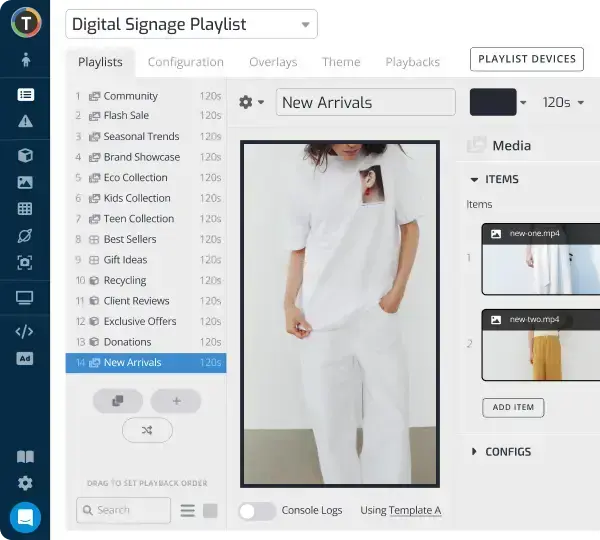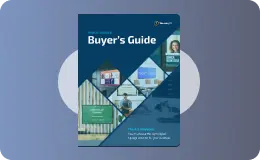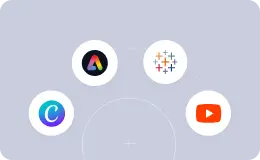4 Questions to Consider when Broadcasting Dashboards
WRITTEN BY: TelemetryTV, 10-24-2014
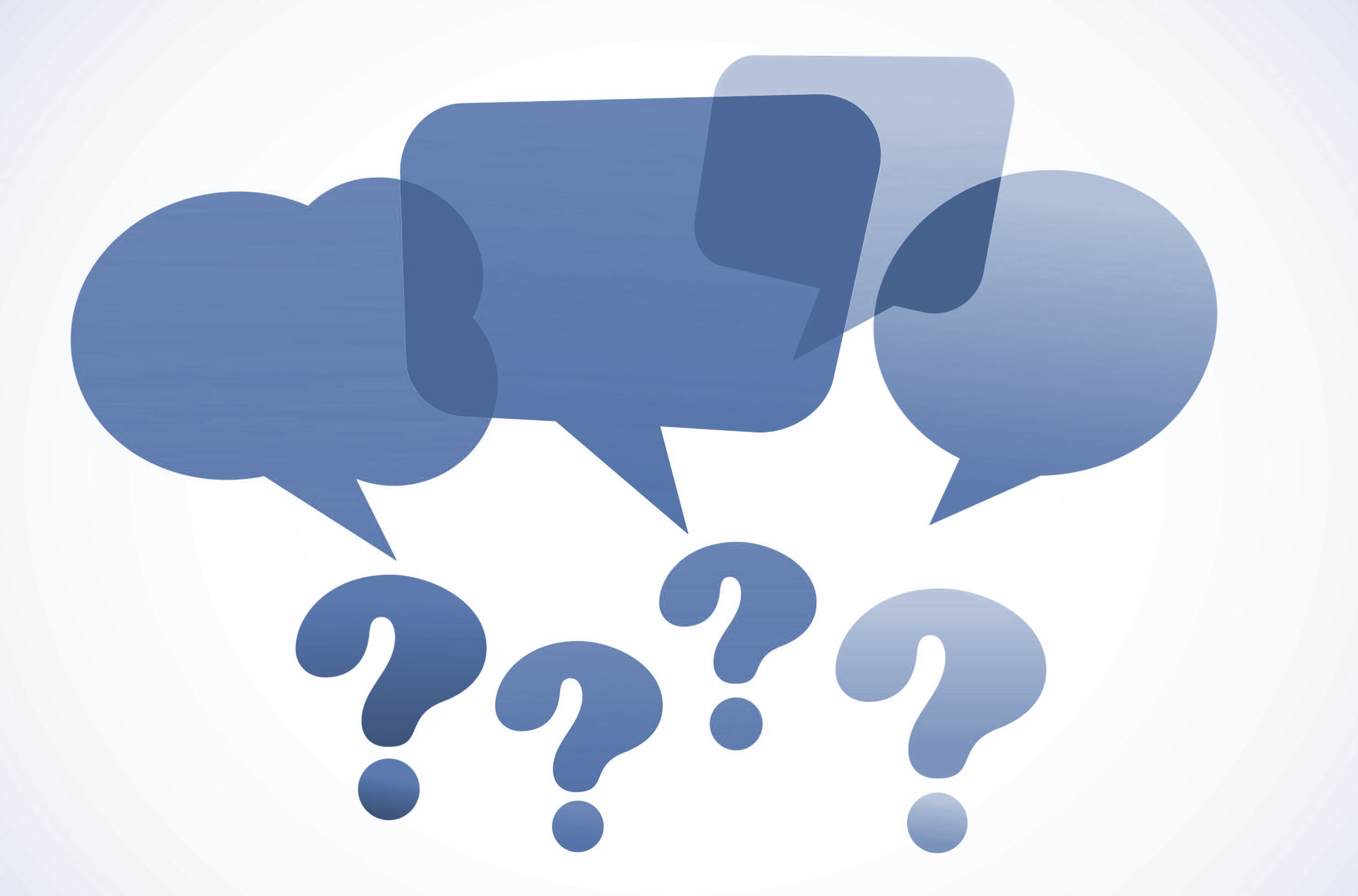
4 Questions to Consider when Broadcasting Dashboards
If you are broadcasting real-time dashboards across your organization, this post will contemplate some of the questions you’ll face as well as tools you have at your disposal. Following these best practices will help you get up and running quickly using tried and true methods.
QUESTIONS TO CONSIDER:
- What options are available for accessing dashboards?
- How do I create multiple instances of a common dashboard with different data sets?
- What are the best practices for broadcasting dashboards to big screen TVs?
- What are the best practices for broadcasting dashboards to mobile devices?
OPTIONS FOR ACCESSING BOARDS
You can view TelemetryTV dashboards a variety of ways:
- By creating a shareable URL link. A link can be shared multiple times. title: 4 Questions to Consider when Broadcasting Dashboards
- By securely pairing a viewer to your TelemetryTV account and selecting multiple boards to link to that pairing. Viewers cannot share their link.
- Inviting a user to your account so they can see your boards from within the application.
- By embedding the boards or single widgets into a webpage via the iframe tag.
CREATE MULTIPLE INSTANCES OF A COMMON DASHBOARD WITH DIFFERENT DATA SETS.
Virtual Channels allows you to reuse a common dashboard but populate subsequent instances of that dashboard with different data sets. This is great for companies with regional reporting or customer facing dashboards viewing their respective data.
BEST PRACTICES FOR BROADCASTING ON BIG SCREEN TVS.
We found that broadcasting your dashboards to big screen TVs which are strategically placed within the organization can accelerate awareness, alignment and decision making.
A couple of factors you will want to consider when using big screen TVs are:
- Internet browser compatibility/stability
- Cost
- Setup time
- TV performance (we suggest 1080p or more, 50” or more)
Chrome Browser & Chromebox
While many flatscreen TVs come loaded with their own built-in internet browsers, we have found that Google’s Chrome is the best performing browser for the TelemetryTV application.
At Telemetry we use the ASUS Chromebox mounted to the back of big flatscreen TVs. The Chromebox cast is very stable. The Chromebox can power up to two monitors and at the time of this post, it retails for $179 USD.
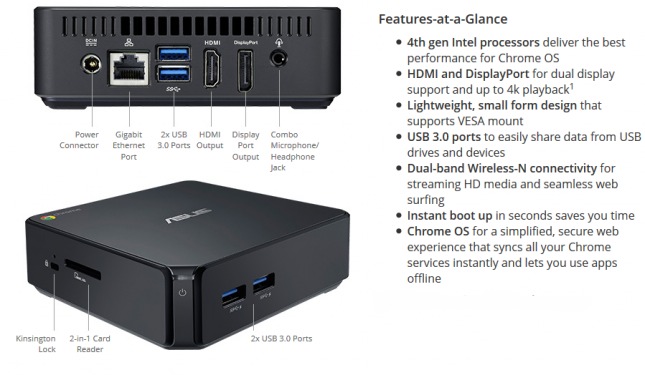
TelemetryTV Chromebox App
When you use the TelemetryTV Chromebox App in kiosk mode, you can boot directly into your dashboard after the initial setup.
Setting up multiple Chromeboxes
Google will be soon releasing a web-based management console for the Chromebox. The console will make it easy to deploy and control users, devices and apps across a fleet of Chromeboxes.
Other Great Features for TV Broadcasting
- Carousel Feature: Within the web-based Telemetry application in the ‘Add Viewer’ dialogue you have the ability to set a viewer to rotate through multiple dashboards at a time interval specified by the user.
- Multi-Display Format: Also in the ‘Add Viewer’ dialogue you have the ability to cast a collection of dashboards to a collection of adjacent TV screens.
Sound alerts and Notifications is another feature you can use to alert your stakeholders if a certain metric has surpassed a minimum or maximum control threshold.
BEST PRACTICES FOR BROADCASTING ON MOBILE DEVICES
If you require key stakeholders to have access to specific dashboards, we recommend using the viewer pairing method. This allows the TelemetryTV account administrator to broadcast dashboards to specific viewing devices. The administrator will know who has access to what boards and the last time they logged into the board. And within the viewer pairing control panel access can be turned off or on at any time.
If you are an iPhone user we recommend using the Safari browser and if you are an Android or Windows phone user we recommend using Chrome. The minimum requirement for Smartphones resolution is with a screen of 720p. Labels on visualizations may disappear if they're being displayed on a device with less than 720p resolution.
Once you do establish a viewer pairing we recommend you create a bookmark for that web page and add it to your home screen for quick access.