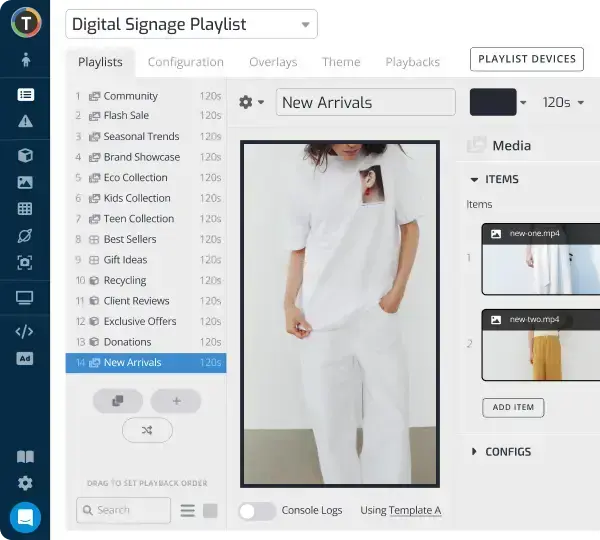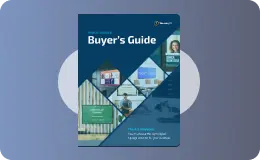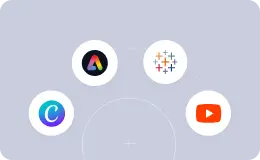How to Cast PowerPoint to TV Seamlessly for Corporate Communications
WRITTEN BY: TelemetryTV, 03-05-2025
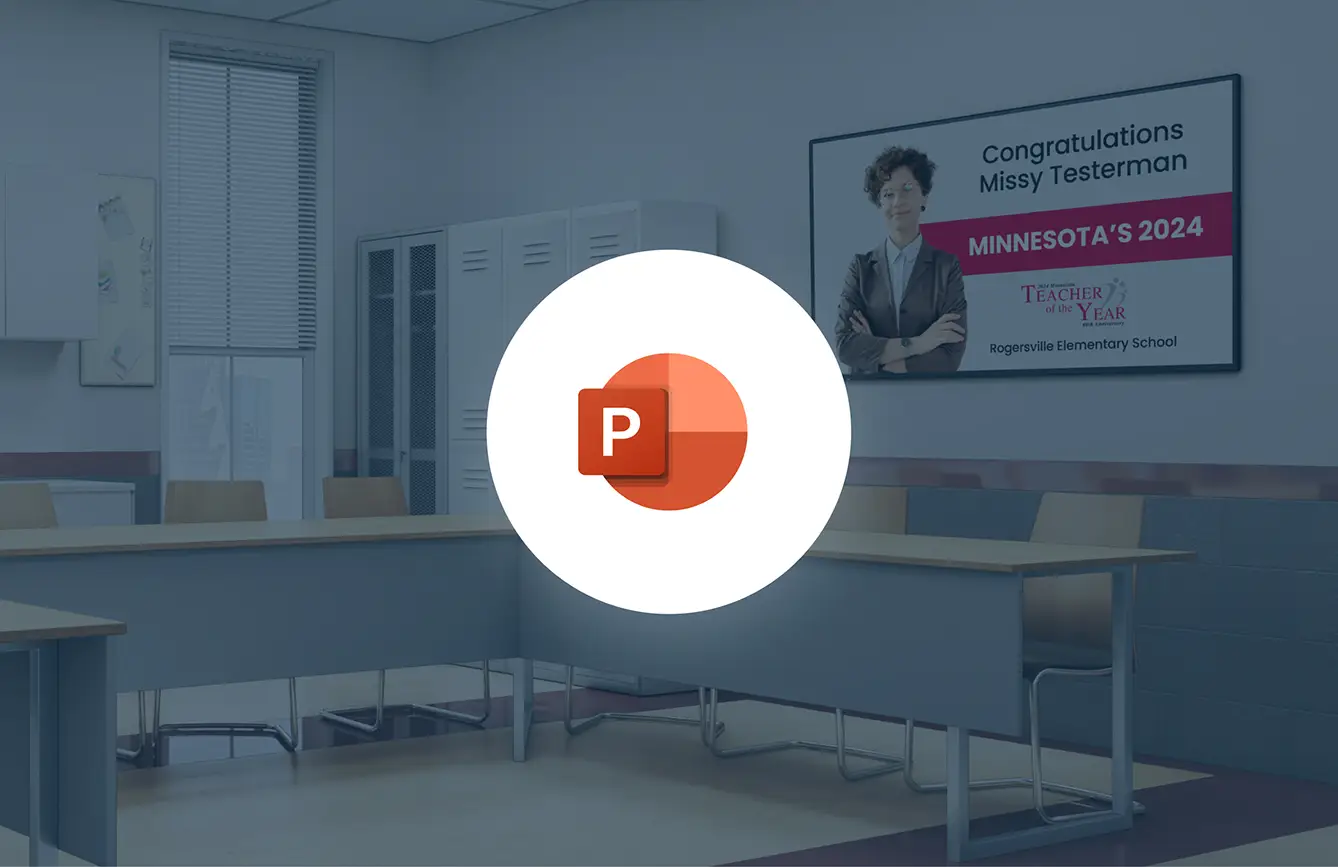
Casting a PowerPoint presentation to a TV is no longer confined to meeting rooms with a single projector. Increasingly, businesses deploy important slides across office TVs for widespread viewing—whether in lobbies, break rooms, or collaboration spaces. Yet many professionals still grapple with how to get a PowerPoint onto a big screen reliably. Below, we explain methods ranging from simple cables to robust digital signage software, ensuring your slides look crisp and professional every time.
At its most basic, casting a PowerPoint to a TV requires two items: the presentation file and a TV. But as organizations expand their communication strategies—broadcasting corporate news, KPI dashboards, or training materials across multiple displays—they often need a more advanced solution. This is where digital signage software like TelemetryTV becomes invaluable. Instead of manually plugging in a computer at each location, a central team can schedule and update slides remotely, maintaining consistent messaging.
Major enterprises such as Starbucks, Boston Consulting Group (BCG), and Amazon have integrated TelemetryTV into their corporate communications strategies, citing the need for real-time updates and reliability. In a logistics environment, for example, Kenco used digital signage to share live warehouse metrics, ultimately boosting productivity by over 10 percent in some cases.
For stability, many enterprises invest in dedicated media players like TelemetryTV’s Droid-1. This small device plugs into a TV via HDMI, delivers high-performance streaming, and runs digital signage software without hiccups. Hardware reliability is crucial in busy corporate environments.
Three Methods to Cast PowerPoint to TV
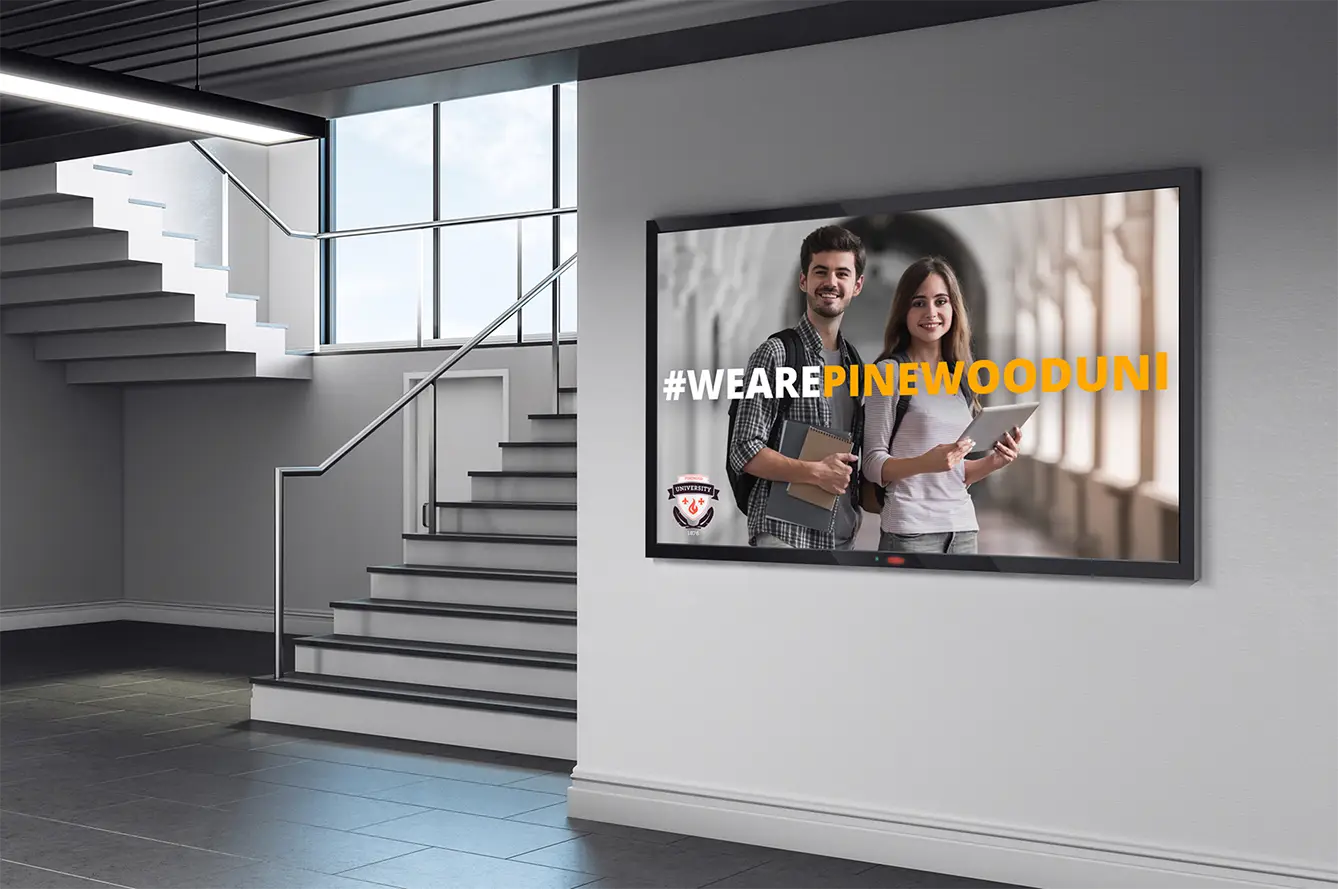
1. Wired Connection (HDMI or VGA)
What You Need:
• TV with an available HDMI (or VGA) port
• Laptop or desktop with HDMI (or VGA) output
• Proper cable(s) and potential adapters
1. Connect Cable. Turn off your TV and computer. Plug one end of the HDMI cable into the computer’s output and the other into the TV’s input.
2. Select TV Input. Power on the TV and select the corresponding HDMI source.
3. Configure Computer Display. Turn on your laptop; it should detect the TV automatically. Adjust settings (Windows: Win + P; macOS: Displays menu) for mirrored or extended mode.
4. Run PowerPoint Slideshow. Launch the presentation, ensuring any audio or animations play properly.
Pros: Reliable, minimal setup.
Cons: Cables can limit movement; not scalable for multiple TVs.
2. Wireless Casting (Miracast, AirPlay, or Chromecast)
What You Need:
• A TV or adapter supporting wireless display
• Device with compatible wireless casting (Windows, macOS, iOS, Android)
1. Enable Wireless Display Mode. On a smart TV or dongle (for example, Microsoft Wireless Display Adapter or Apple TV), set to screen mirroring.
2. Connect Computer/Device. For Windows, press Win + K or navigate to “Connect to a Wireless Display.” Mac users can AirPlay to Apple TV.
3. Open PowerPoint. Start the slideshow once the TV is mirroring your screen.
Pros: No cables; flexible presentations.
Cons: Potential lag over Wi-Fi; reliability depends on network.
3. Digital Signage Software (TelemetryTV)
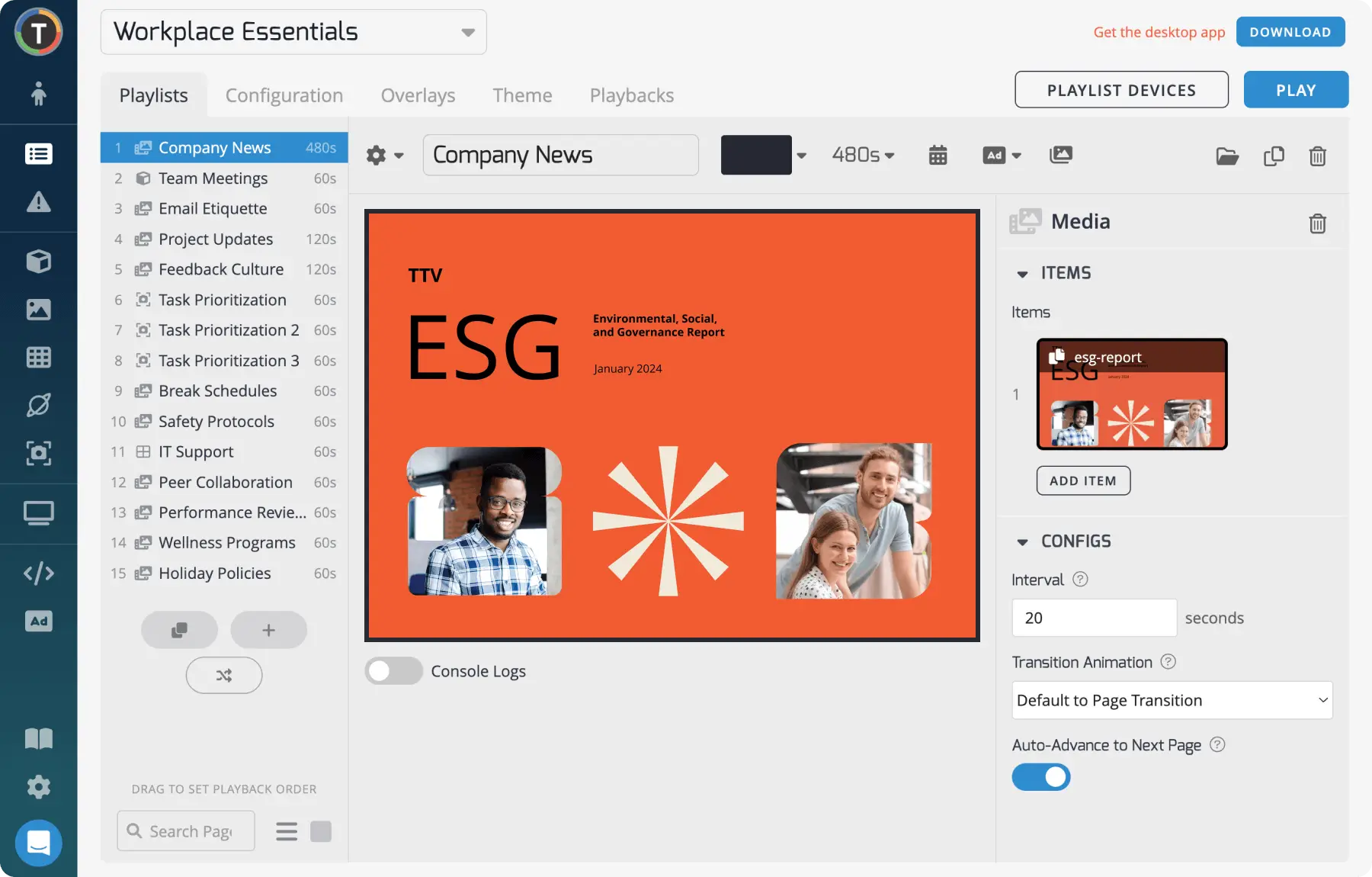
If you plan to display PowerPoint on multiple screens, or want continuous playback, digital signage software is the gold standard.
Step-by-Step:
1. Sign Up & Configure. Start for Free with TelemetryTV. Install the TelemetryTV app on each TV (if it’s a Fire TV or Android TV) or use the Droid-1 media player.
2. Upload PowerPoint. Convert your slides into images or a video to ensure smooth playback. TelemetryTV also supports direct PDF uploads and has features to showcase PowerPoint and PDF files natively.
3. Create a Playlist. Within TelemetryTV’s web-based dashboard, arrange your slide files in a playlist. You can mix videos, news feeds, or data dashboards between PowerPoint slides.
4. Publish to Screens. Assign the playlist to specific screens or groups. The software pushes content to each device, so your presentation displays automatically.
Benefits:
• Centralized control for multiple TVs
• Scheduling: show certain slides at certain times
• Automatic updates: swap files remotely
• Reliable hardware (like the Droid-1) for stable playback
Licensing: TelemetryTV plans are based on the number of connected devices. Although it’s a monthly expense, many companies find the hands-free, scalable approach worth the investment.
Comparison Table: Casting Approaches
| Method | Pros | Cons |
|---|---|---|
| Wired (HDMI/VGA) | Reliable, easy setup, no extra software required | Physical cables limit mobility, not scalable |
| Wireless (Miracast / AirPlay / Chromecast) | No cables; presenters can move freely | Dependent on Wi-Fi; can lag under heavy load |
| Digital Signage (TelemetryTV) | Central management; scalable to many TVs; remote updates | Requires initial setup; license per device |
Enhancing Your PowerPoint: Free Tools
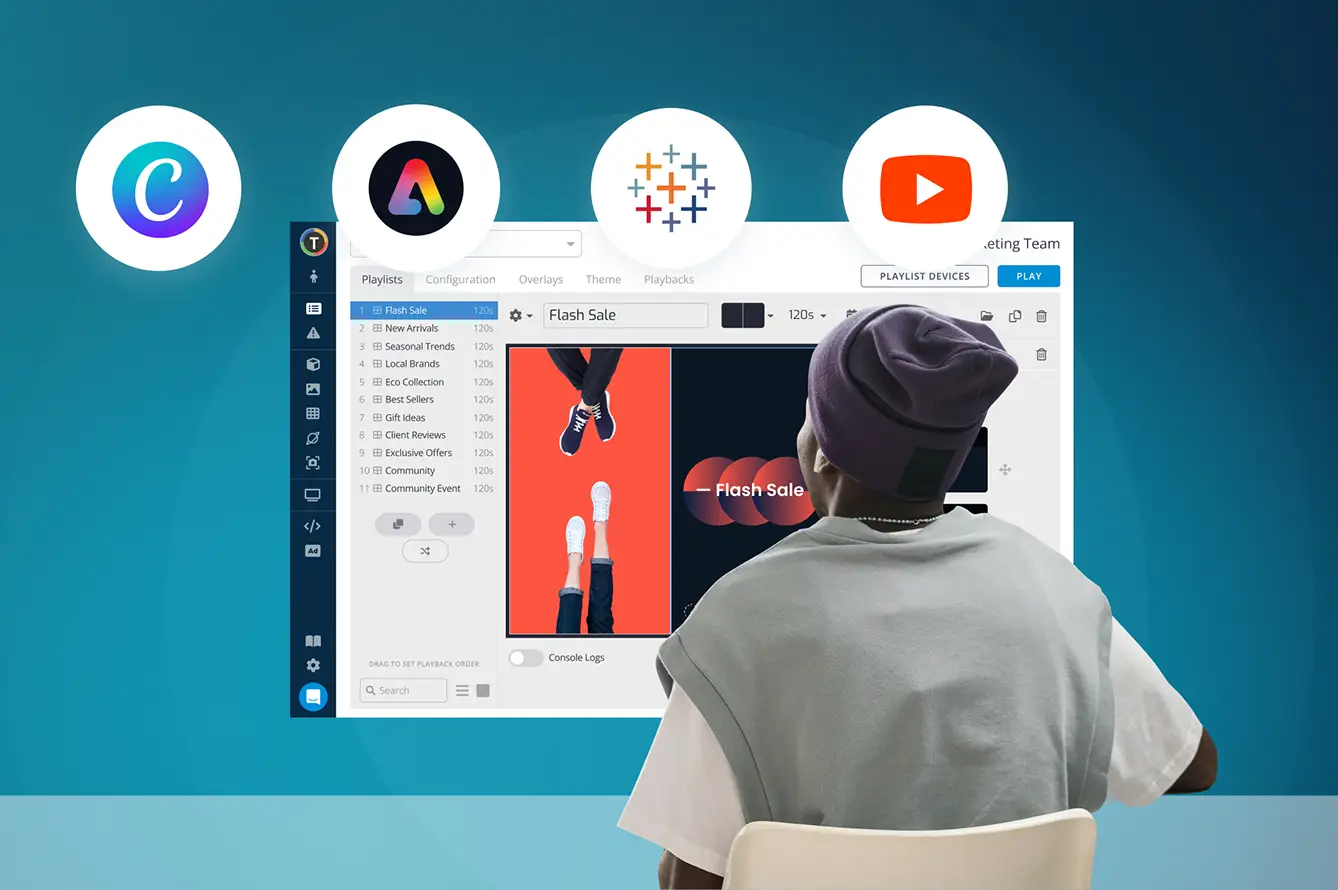
A standard set of slides can benefit from AI or design resources to become more engaging on a TV. Microsoft PowerPoint includes built-in “Designer” features that suggest layout improvements, while services like Unsplash and Pexels offer free, high-resolution imagery. For data visualization, Canva and Infogram provide free infographic templates and charts. These tools let you transform bullet points into engaging visuals that colleagues are more likely to remember.
Pro Tip: AI text generators can help refine copy or tailor your presentation’s language. Meanwhile, AI-based image creators can produce custom visuals for specialized topics. Even short animations can be generated and embedded into your slides for added flair.
Discover more free tools to make your PowerPoint presentation more engaging by exploring this guide on free sign-making applications.
Putting It All Together
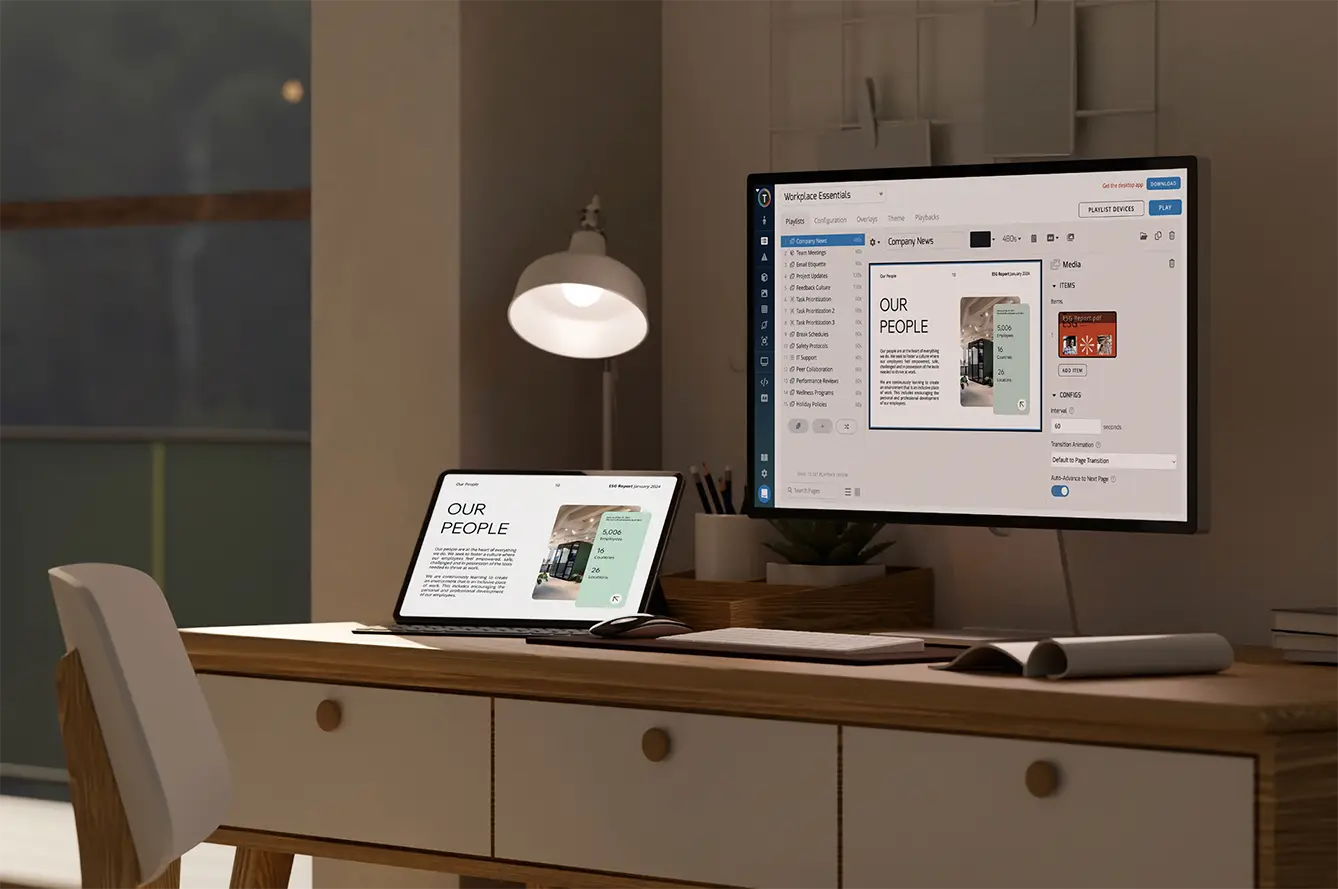
Casting a PowerPoint to a TV may seem straightforward, yet the right approach depends on your objectives. A single TV with a presentation might call for a simple HDMI cable or a quick wireless connection. Larger enterprises, meanwhile, benefit from digital signage software that automates and updates slides across multiple TVs without hands-on intervention.
Wherever you fall on the spectrum, take time to consider your hardware (smart TV vs. media player) and your software needs. Then, give your slides the extra polish they deserve with design tools that captivate viewers. Whether you are broadcasting quarterly financials or daily operational metrics, PowerPoint is only as effective as its method of display. With the right setup, your presentations will stand out on that big screen, sending the clear message that your organization values crisp, streamlined communications.
Display PowerPoint Slides Across All Your Office TVs
Take your presentations to the next level by pushing them to every screen in your company. With TelemetryTV's digital signage software, automate updates and keep your entire team aligned—no cables or complex setup required.
Start for Free