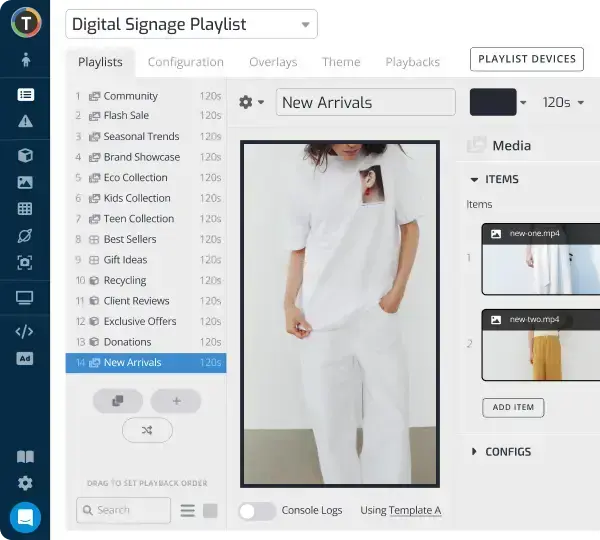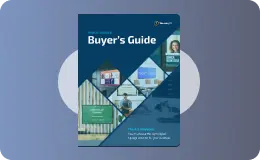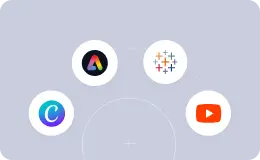Deploying the Ugoos Digital Signage Media Player
WRITTEN BY: TelemetryTV, 02-24-2021
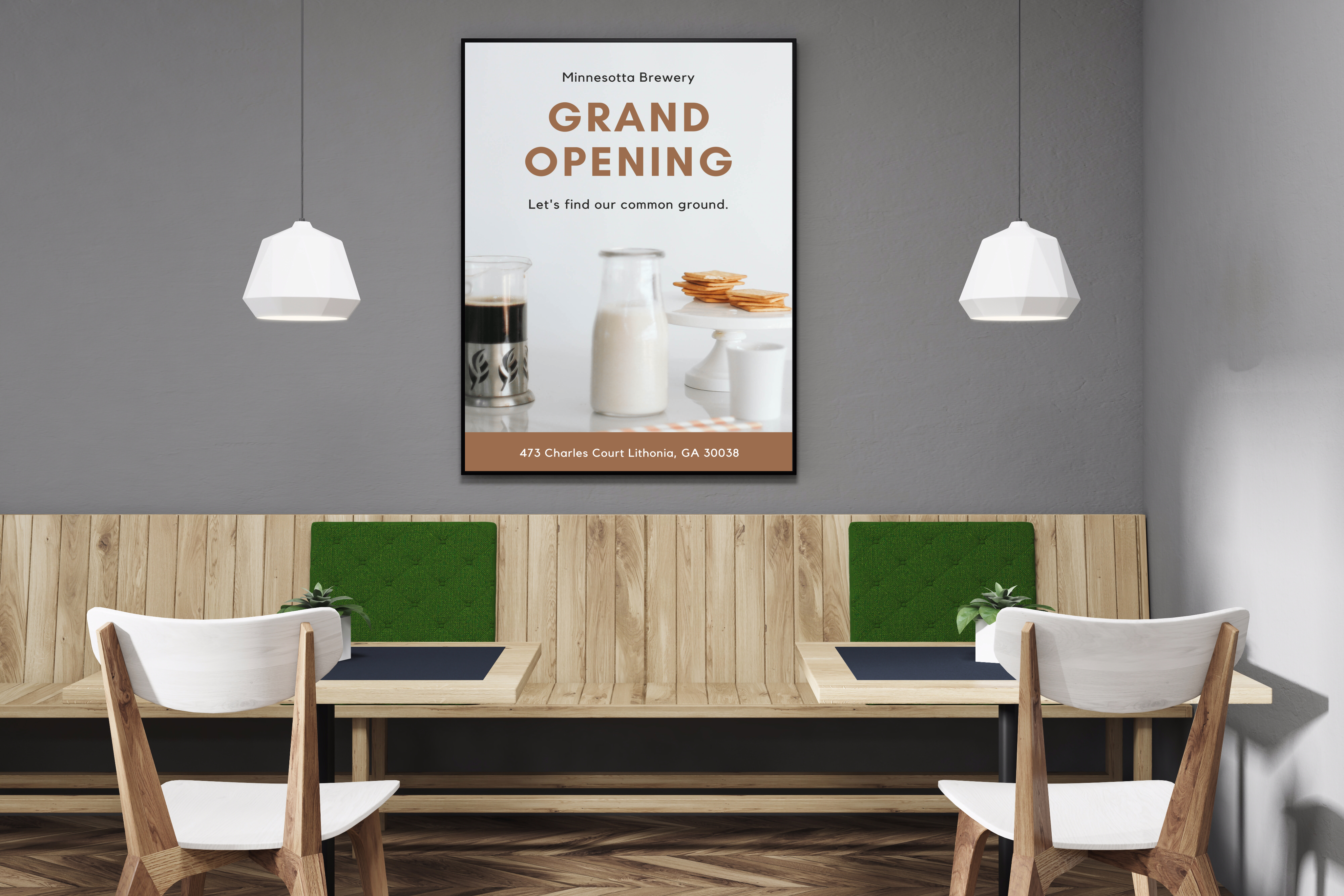
Update: With the release of our new TelemetryOS we are now recommending TelemetryOS devices as the primary choice for new digital signage deployments.
TelemetryOS is our proprietary operating system and the TelemetryTV media player is a secured, optimized and customized platform. TelemetryOS is easy to use, manage, and scale. This will be our primary platform going forward and will receive the most features and attention.
With TelemetryOS we have taken all of the best features from Chrome, Android, Windows and Linux and combined them into one digital signage platform. We believe TelemetryOS will be the most sophisticated digital signage platform on the market.
Key Features of TelemetryOS
- Kiosk mode
- Serial port commands
- 4k support
- 4 screen video wall support
- USB provisioning
- 5 yr lifespan
- $0 annual costs
- Electron app build
- Static IP
- Remote management
Nowadays, media players capable of powering digital signage are wide-ranging and extremely varied. When determining which digital signage media device is right for your business, it’s important to consider a few factors first:
- Price
- Processing power and storage
- Features
- Operating system
- Ports
- Ease of installation
- Scalability
- Size and type of device (stick, box, or all-in-one)
- Reliability and durability
Ugoos AM6 Pro
The Ugoos AM6 Pro is one of the better digital signage media players on the market, especially for those looking for an Android device. With that said, we’re going to tell you everything you need to know about it, including its advantages, disadvantages, and how to set it up for digital signage.

What is the Ugoos AM6 Pro?
The Ugoos AM6 Pro for digital signage is an Android 9.0-powered smart box (mini-computer). The device comes with an Amlogic S922X CPU, 32 GB of internal storage, and 4GB of RAM. On top of that, it’s equipped with Dual-band Wifi with 2X2 MIMO, giving it robust internet connectivity, which makes it great for streaming content.
For the full list of specs and other information about the Ugoos AM6 Pro, visit the product page here.
Benefits of the Ugoos AM6 Pro
1. Price
Like most other Android media players for digital signage, the Ugoos AM6 Pro comes in at a very reasonable price (ranging from $120-$200). But don’t let the relatively low price tag fool you, the AM6 Pro is not a weak device. In fact, the Ugoos AM6 performs quite well in comparison to higher-end digital signage devices.
This combination makes the Ugoos AM6 Pro a great entry-level digital signage media player.
2. 4k playback
Like we mentioned earlier, the Ugoos AM6 Pro media player features both strong processing power and snappy internet connectivity. This means the device has no problem streaming 4k video seamlessly, which is perfect for businesses looking for an extra wow-factor.
3. Easy scaling
Android OS digital signage players are maybe the easiest devices to set up and deploy at scale due to their automatic USB provisioning. Put simply, with USB provisioning, users can quickly pair their Ugoos AM6 Pro to their digital signage software in a matter of a few minutes. And the same USB stick and set-up can be used for any other subsequent devices added to the network.
4. Automatic app updates
The Ugoos AM6 Pro also comes with an OTA updater. This means that you’ll never have to worry about updating the Android OS or any of the apps you install on your device, including the digital signage software powering the content to your screens. Updates will happen automatically.
5. Kiosk mode
The Ugoos AM6 Pro also supports kiosk mode. Kiosk mode allows you to set up your digital displays as interactive screens where customers can place orders, check-in for appointments, or handle numerous other self-service tasks. While set on kiosk mode, users will only be able to interact with what you want them to interact with.
Cons of the Ugoos AM6 Pro
1. Doesn't support multiple displays
Unfortunately, Ugoos digital signage devices do not support multiple display setups. If you want to use one media device to power more than one screen, or perhaps a video wall, you’ll need to purchase a different media device, such as the Mac Mini, Intel NUC, or CTL Chromebox.
2. Does not support remote provisioning
Even though you can easily provision additional devices to your digital signage network via USB, there is no option to remotely provision Android media players. For those who want to quickly provision devices remotely, a Chrome OS device might be the better choice, thanks to automatic provisioning through Chrome Device Management.
How to set up your Ugoos player for digital signage
1. Power up device and connect it to a display
2. Select a default launcher app
Once you power up the device, you’ll be greeted on screen with a choice between “Launcher3” and “Ugoos Launcher”. In short, if you want the interface to be reminiscent of a tablet, go with “Launcher3”. If you want an Android TV feel, select “Ugoos Launcher”.
3. Connect to Wifi
Next, head over to settings and click on “Network & Internet”. Click on the Wifi you want to connect to, then enter the password. If you want to connect via LAN, simply connect the chord and it will connect automatically.
4. Sign in to your Google account
In order to access apps, you’ll need to sign in to your Google account by clicking on “Accounts & Sign In” in the “settings” tab.
5. Disable screensaver
If you’re using your Ugoos player for digital signage, we’re assuming you don’t want your content interrupted by a pesky screensaver. Navigate to “settings” again and then “Device Management”. Once there, click on “Screensaver” to turn it off.
6a. Install TelemetryTV (for small deployments)
Go to the Google Play Store and download the TelemetryTV digital signage app. Once downloaded, open it and enable the “start at boot up” feature so it automatically launches whenever the device is powered on again.
Log in to your TelemetryTV account and pair the screen to the account by using the pairing code displayed on the screen.
6b. Root device for APK TelemetryTV install (recommended for large-scale deployments and full functionality)
For a detailed guide on how to root your Ugoos AM6 Pro to run TelemetryTV with full functionality, visit here.